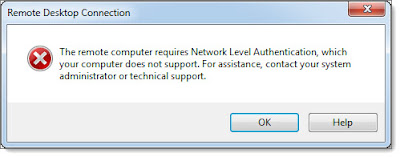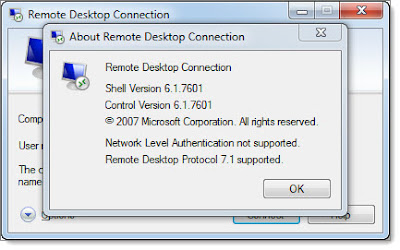In the last week, I suddenly had problems connecting to one of my Server 2008 R2 HyperV virtual machines. I have been using the virtual machine for many months and have not made any changes, but when I attempted to connect using Remote Desktop Connection, I received this error:
"The remote computer requires Network Level Authentication, which your computer does not support."
I knew that the error message related to the Remote Desktop settings on the Server 2008 R2 machine, specifically the "Allow connections only from computers running Remote Desktop with Network Level Authentication (more secure)". I have my virtual machines set to use the NLA option, but that hasn't been a problem in the past--I've been connecting to the servers fine from my desktop and laptop.
After further testing, I realized that I only had the problem when I attempted to connect using my laptop. My desktop still connected fine. Both systems run Windows 7, so both should be able to connect with NLA.
After poking around on my laptop, I found this clue in the About menu of the Remote Desktop Connection app on my laptop.
Note the message "Network Level Authentication not supported". On my desktop, it says NLA is supported. So it seems that something changed or broke on my laptop, disabling NLA.
After a few more rounds of searching, I finally came across this TechNet forum thread where user "Millerus" graciously posted the solution that happened to work for me.
The resolution is based on instructions for enabling NLA on Windows XP, which were listed here:
http://www.powercram.com/2009/07/enabling-network-level-authentication.html#
I had previously ignored all Windows XP related information, since I didn't think it would be relevant to Windows 7. But it appears that something removed or modified a registry entry, disabling NLA on my laptop.
In my case, when I checked the HKEY_LOCAL_MACHINE\SYSTEM\ CurrentControlSet\Control\SecurityProviders key in my registry, it was missing the credssp.dll file in the list. Once I added that DLL to the security providers list, my Remote Desktop Connection app suddenly showed that NLA was supported. I did not have to reboot my laptop--I just had to close and restart the Remote Desktop Connection app.
Finally. Another hour wasted on some trivial issue. Now back to work...
Steve Endow is a Dynamics GP Certified Trainer and Dynamics GP Certified IT Professional in Los Angeles. He is also the owner of Precipio Services, which provides Dynamics GP integrations, customizations, and automation solutions.
http://www.precipioservices.com
"The remote computer requires Network Level Authentication, which your computer does not support."
I knew that the error message related to the Remote Desktop settings on the Server 2008 R2 machine, specifically the "Allow connections only from computers running Remote Desktop with Network Level Authentication (more secure)". I have my virtual machines set to use the NLA option, but that hasn't been a problem in the past--I've been connecting to the servers fine from my desktop and laptop.
After further testing, I realized that I only had the problem when I attempted to connect using my laptop. My desktop still connected fine. Both systems run Windows 7, so both should be able to connect with NLA.
After poking around on my laptop, I found this clue in the About menu of the Remote Desktop Connection app on my laptop.
Note the message "Network Level Authentication not supported". On my desktop, it says NLA is supported. So it seems that something changed or broke on my laptop, disabling NLA.
After a few more rounds of searching, I finally came across this TechNet forum thread where user "Millerus" graciously posted the solution that happened to work for me.
The resolution is based on instructions for enabling NLA on Windows XP, which were listed here:
http://www.powercram.com/2009/07/enabling-network-level-authentication.html#
I had previously ignored all Windows XP related information, since I didn't think it would be relevant to Windows 7. But it appears that something removed or modified a registry entry, disabling NLA on my laptop.
In my case, when I checked the HKEY_LOCAL_MACHINE\SYSTEM\ CurrentControlSet\Control\SecurityProviders key in my registry, it was missing the credssp.dll file in the list. Once I added that DLL to the security providers list, my Remote Desktop Connection app suddenly showed that NLA was supported. I did not have to reboot my laptop--I just had to close and restart the Remote Desktop Connection app.
Finally. Another hour wasted on some trivial issue. Now back to work...
Steve Endow is a Dynamics GP Certified Trainer and Dynamics GP Certified IT Professional in Los Angeles. He is also the owner of Precipio Services, which provides Dynamics GP integrations, customizations, and automation solutions.
http://www.precipioservices.com